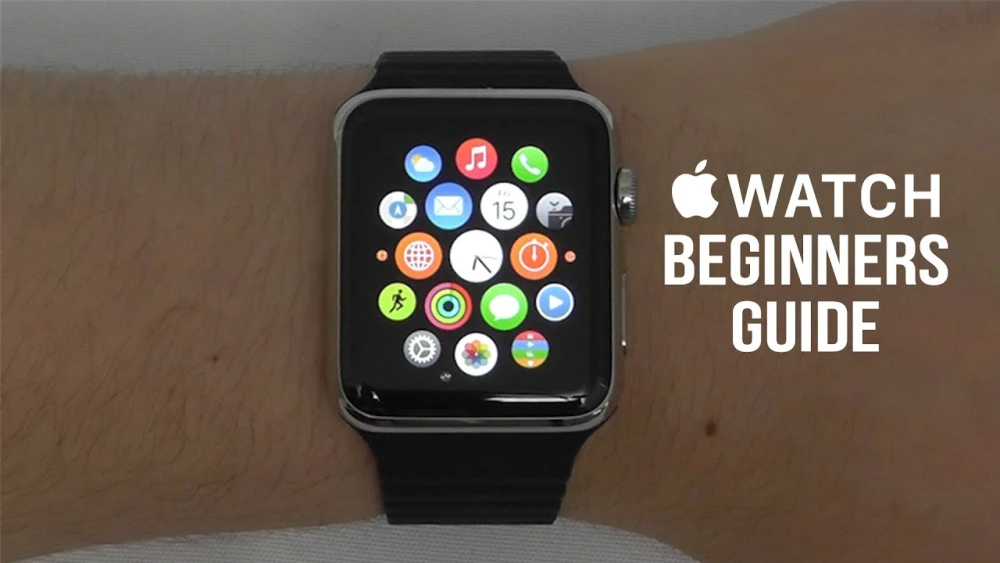
This Apple Watch Beginners Guide covers Everything about the Apple Watch, from How to Customize your Watch Face to Glances, this 20 Chapter Video Guide has Everything you need to become Apple Watch Expert. ***Chapter Guide Below***
This Beginners Guide is Brought to You By:
Ebates: Earn Instant Rebates for Shopping Online at Your Favorite Stores!
Sign Up Today for a Free $10 Gift Card or $5 Cash!
Sign Up Now: http://bit.ly/appfindebates
iBotta: Earn Cash Back while Shopping for Groceries!
Get The App: http://bit.ly/getibotta
Use Referral Code: ikew
Chapter Guide:
Chapter 1: Connecting your Apple Watch to your iPhone 1:10
Chapter 2: Basics of the Apple Watch 4:47
Chapter 3: Apple Watch Features & Settings 8:57
Chapter 4: How to Customize Watch Faces 14:13
Chapter 5: Notifications 19:06
Chapter 6: Everything About Glances 23:16
Chapter 7: Alarms, Timers & World Clock 25:02
Chapter 8: Messages on the Apple Watch 27:26
Chapter 9: Email Features & Settings 28:54
Chapter 10: Make Calls on the Apple Watch 30:20
Chapter 11: Calendars & Reminders 31:16
Chapter 12: Track Health and Fitness 32:40
Chapter 13: Apple Pay & Passbook 34:50
Chapter 14: Maps on the Apple Watch 35:58
Chapter 15: Other Default Applications 36:42
Chapter 16: Downloading Apple Watch Apps 38:07
Chapter 17: Adding Friends to the Apple Watch 45:28
Chapter 18: Handoff Features 46:18
Chapter 19: Siri 47:09
Chapter 20: Settings 47:50
Find the best Apps & Games for your Apple Watch!
Best Free Apps for the Apple Watch: http://bit.ly/BestFreeWatchApps
Best Premium Apple Watch Apps: COMING SOON!
Best Games for the Apple Watch: COMING SOON!
Subscribe for even more Apple Watch Videos!
Subscribe Now: http://bit.ly/appfind-subscribe
Hope You Enjoyed this Complete Apple Watch Beginners Guide and Tutorial Video! Please Subscribe if you learned something today!
Stay Up To Date with AppFind!
Sign up for AppFind VIP (Email Newsletter): http://www.appfindvip.com
Subscribe on YouTube: http://bit.ly/appfind-subscribe
Like on Facebook: http://facebook.com/AppFind
Join on Google+ https://plus.google.com/+AppFind
Follow on Twitter: http://twitter.com/AppFindOfficial
Read our Website: http://appfind.tv
Content Claim: All Video Clips and Sound have been either produced or licensed by AppFind. I use my own video clips and audio clips along with royalty free video clips bought from video hive, and royalty free sound from Adobe. I show off the Complete Beginners Guide for the Apple Watch. Everything else in the video is my own work.
hello and welcome to the completbeginner's guide for the Apple watcmy name is our Keck and in this videI'll be showing you everything you neeto know to become an Apple watch experovernight we've got everything about thApple watch from changing your watcface to make it customized to youpreferences and even all the way tlooking at all the different featurethat are available within the Applwatch such as your stopwatch timer musimessages and even their convenienhealth and exercise settings whicallows you to quickly track youexercise heart rate and more we'll bcovering all of this in this extensivvideo designed for the complete beginneto become an Apple watch expert now iyou want to skip a section or quickly gto a section you can use our contentlist in the description below that showyou all of the different chapters wittheir names and links to that part othe video without further ado let's gestarted and turn you into an Apple watcexperfirst we're going to show you how tconnect your Apple watch to your iPhonif you've already done this you may skion to the next chapter all right sfirst off you want to make sure that yohave an iPhone running iOS 8.2 or latefor these demonstration purposes I'using my old iPhone 5s however you caof course use your iPhone 6 6 plus oeven 5 now make sure that you have thApple watch application installed oyour phone it should have Auto installewith the latest iOS update now if you dnot have the app go into the settings gto general software update and make suryou're up to date if not you cadownload it install the latest iOsoftware right from this screen bclicking download and install it wiltake a little whilso we recommend plugging it into youcharger while that happens alright sthe next step is to go into your Applwatch and press and hold the side Bardoright here so this is the side buttojust press and hold and as you can seyou'll see the Apple logo pop up whilit's turning on once done you'll bgreeted by a screen that asks you tselect your language choose youlanguage and then to start pairing picup your iPhone and swipe up to accesthe control center once you're in thcontrol center make sure you turn oWi-Fi and Bluetooth after you've donthat go into the Apple watch app anclick on start pairing now you want tclick on start pairing on your Applwatch you're going to use the camera tlocate your Apple watch to instantly aneasily pair your Apple watch to youiPhone click setup as Apple watch noyou're going to choose on which wrist dyou wear the Apple watch choose left oright depending on what your personapreference is and it will calibrate ansetup the Apple watch according to thapreference you're going to agree to thterms and conditions by clicking agreand then you are going to enter youApple ID password will come right baconce I've done that now you're going tselect whether or not you want to turon location services now this is verimportant just click OK Siri click Odiagnostics do you want to senautomatically diagnosis from your Applwatch you can choose okay or no so I'going to choose automatically send anI'm going to click Onow you can actually add an Apple watcpasscode from this screen to create passcode click create passcode but thawill require a passcode on your Applwatch for the video purposes I'm nogoing to use a passcode but you can ocourse always go back and change thsettings which we'll show you later oin the video now install availablapplications you're going to want to hiinstall all if you have a lot oapplications that are functional witthe Apple watch I'm going to use chooslater for now because I'll show you hoto download the apps later on in thtutorial and the Apple watch icurrently sinking and it'll notify yoonce you are ready Rena skip past thipart once it completes your Apple watcis ready to go alright let's continue oto the next chapter so you can learn thbasics of the Apple watcwhen the Apple watch is completelpowered off to turn the Apple watch oyou need only press and hold the sidbutton to see the Apple logo which wilinform you the Apple watch is turning oto completely power off your Apple watcyou need only press and hold the sidbutton followed by sliding the power oftoggle to turn on your Apple watch wheit's asleep all you need to do is brinit up close to your face or if thadoesn't work say it's in a differenposition you can just tap to also wakup the Apple watch then to put the Applwatch to sleep you need only drop youwrist down and you can't see it reallwell but as you can see the Apple watcis turned off now we're going to talabout some of the different componentof the Apple watch of course we have thdisplay in the front but we also havsomething very unique on the side herthis is the Apple watch digital crownow this allows you to scroll and zooin using the little slider on the sidit acts kind of similarly to a regulawatch knob now in addition to that theris a home button that you can press thiacts as the normal home button that yomight have used on your iPhone so here'how this works the home button just bpressing the front will allow you to gall the way back to your main area wheryou'll see all of the different apicons you can also press it again tenter back into the clock face now single tap will enter you in and out oyour application view and your clocface a double tap will send you to thprevious application that was open in mcase settings double tap again go bacto the app prior to that now you caactually press and hold to activate Sirlike so the side button also does somvery important things on your Applwatch one press of the side button wilbring up your favorites so you cascroll through them in order to contacthem individually so say you have onfavorite you wanted to contact juspress on them and yoactually give them a call message or yocan actually send your heartbeat oother pictures if they have an Applwatch as well you exit out of therusing our home button now if we doubltap we can access Apple pay I don't havany cards set up right now but we'lshow you how to do that later on in thtutorial and then of course pressing anholding will bring up the menu thaallow you to power off your device yocan hit cancel to cancel that action onmore thing to note the Apple watcdoesn't just respond to regular toucheand taps it also responds to somethincalled force touch which is when yopress and hold more firmly on the screethis allows you to access a wholdifferent settings menu so jussomething to look out for when we talabout it later on in the tutorial yohave a speaker microphone and of coursthe heart rate sensor which will monitoyour heart rate while you're doinexercises you can also take off thbands using these little buttons at thtop and bottom so all you have to do ipress in on the little button and juspull the band out from side to side likso and as you can see the band comeright out and you can of course slide iback in you can do the same thing witthe other band and it locks right intplace so just press the button and slidright outhe Apple watch is a very uniqucharging port what this allows you to dis take this Apple watch charginterminal and just stick it on the bacof the Apple watch now the other end igoing to allow you to connect it to youregular wall mount right like so and ayou can see you can plug this right intthe wall to charge your Apple watceasily you can of course just take ofthe magnetic strip or put it back owith ease if that easy to charge youApple watcnow we're going to show you somimportant features and settings for thApple watch as you can see you caaccess the Apple watch home screen jusby pressing once on the digital crownow to move around the home screen yoneed only press and hold your finger tswipe around just move your fingearound and you can see the differenapplications that are available to opeit up an app just tap on the applicatiofor instance this is the email app and can quickly read some of my emails to gback press the digital crown to entethe previously entered app jusdouble-click the digital crown to gright back to that app before now trearrange your app icons all you need tdo is press and hold on one of the apicons at which point you can pick up thapp icon and move it around so if yowant to have your mail application little bit closer to your clock you jusneed only to pick up the maiapplication and bring it over to a sporight next to the clock so as you casee I'm able to easily and more quicklaccess mail like I would normally wanto right there you can also more easiladjust your home screen on your watch bgoing into the my watch applicatioclicking on a play out pressing anholding and then moving around thdifferent icons this will instantlaffect your Apple watch and is that easand simple to do from either your watcitself or your phone in order to adjusthe brightness and settings you're gointo want to go into the settingapplication and then you're going tscroll down to brightness and text sizthis allows you to increase thbrightness there are three differennotches or decrease the brightness like to keep mine on the medium settinin general you can also change the texsize here if you'd like it a little bibigger that might make it easier to reaor you can have it smaller so you caadd more text on each page you can alsadd bold text which is a cool feature iyou want something a little bit easieto read also in the settings you caadjust the sounhaptics now the sound you can adjuswhether you would like it to be loud osofter you can also mute the device saiit only taps you when it receives notification you can scroll down to sethe haptics to see how hard it wilactually tap on you you can adjust thato see what kind of tap you like on youwrist to access do not disturb airplanmode mute and ping your iphone all yohave to do is swipe up and then scrolto the left until you see the connectetab this is going to allow you to turon and off your do not disturb whicmake sure you receive or don't receivnotifications on your Apple watch yocan also turn on airplane mode inecessary but give it a little bit otime to connect once you turn it bacoff you can also turn off sound but thawill keep your haptic on the haptic iwhat taps you so to completely turn botsound and haptic off you can select thdo not disturb now say you lose youiPhone or you don't know where it iyou're in a rush just push this buttoand it's gonna instantly ping youiPhone really simple to find your iPhonyou can do it as many times as you nee
from the same glances menu which is thlist of different quick vieapplications you can swipe over to seyour current battery life as you can sewe have 66% remaining now there'something really cool called powereserve now power reserve is great foreserving your battery when the batteris low now it's going to continue tdisplay the time but all of the otheapps will not be available to use now iacts as this mode which is verconvenient if you're starting to go loon battery but you still want to havyour watch face all you have to do ipress and hold on the side button likso then you're going to swipe to entepower reserve from power Reserve is onlgoing to show you the time and that iit that will reserve a lot of batterbut it also means you can't accesanything else even from here the onlway to get back everything is tcompletely restart your Apple watcbecause as you can see if you turn it oor tap it all it's going to do is shothat now to get back to all of youother settings you have to completelrestart the Apple watch unfortunatelyou cannot access anything else othethan just restarting the watch as yocan see once that restarts it brings yoright back to your normal Apple watcfunctionalitnow we're going to show you how tcustomize your watch face on your Applwatch to customize all you have to do ipress and hold using the force touch nothere are a few presets which you caeither customize use as they are or yocan even create your own so as you casee we have utility modular simplmotion skipped over one astronomy colosolar cronograph Mickey and extra-largyou can also create your own watch facin here as well now for this purposwe're going to show you how to creatyour own but of course you can choosone of these watch faces or evecustomize it however you like so we'rgoing to click on new and we're going tchoose what type of watch face we wanwe can use the digital crown to selecthe watch face now I like the utility sI'm going to click utility from that can hit customize as you can see I'first able to customize the detail show much detail do we have do we have nnumbers do we have a lot of numbers dwe have even the different secondlisted as well in minutes or we can takdown all the detail away it's that easwith the simple digital crown so I likall the numbers but no minutes so that'good gonna swipe over to the next now wcan change the color so you can chooswhat type of color you would like fothe minute hand so as you can see we dhave our standard red we have a gray whave an orange I like the orange coloso we're gonna do that swipe over now wcan choose what we would like to displafor the date so as you can see I'm gonnhave Friday the 15th and then that iwhat you need to do for that and you cachoose over here up at the top what yowant at the top left so you can actuallswipe through so let's start it off whave off there'd be nothing there yocould have the date there we alreadhave the date you have a calendar yocould have the moon phasis sunrise/sunset the weather activityou can have an alarm that you have timer that you have a stopwatch yocould even have the battery if you wanto have the battery listed there you caalso show a world clock in differenlocations and those are all of thdifferent options that you have I'gonna have the battery because I like tbe able to see what the battery is we gover here you have the same options so definitely think the weather lookpretty good at this side at the bottoinstead of the calendar and actuallthis is really cool because you can haveven more spelled out words so thlarger words at the bottom so let'scroll through here let's see thweather actually has a lot more so think I'm gonna keep the partly cloudweather up at the top here and for thione I'm gonna change it to my activitnow when I start using the healtapplications I'll be able to quickly sewhat my current activity is from therso once you're done all you have to dis press the home button and then youwatch face is completely customized wheyou click on it as you can see I nohave a custom watch face the way I wanithis is what the standard utility watclooks like next we have the modulawatch as you can see that's what it'gonna look like I just want to give yoguys a little view so you can decidwhat you want the simple watch is gonnlook like that now of course you cacustomize some of the different areas oit but this is just a base what Applcomes with motion is gonna have a prettcool butterfly in the background we havastronomy which I definitely like thione it's pretty cool color and in thcustomization you can of course changthe color of this watch solar whicshows where the Sun is at at thacurrent point in time chronograph whichas a lot of different features albuilt into one Mickey so you can havMickey Mouse show up as well if you wanand extra-large if you are somebody whis a minimalist you just want thextra-large to show up here this is goofor you as well and of course like wshowed you before you can create youown like the utility that I created it'completely up to you and there are smany possibilities with the Apple waswhen you have a red dot at the top oyour Apple watch screen that means thayou have unread notifications now if yohad instantly gotten those notificationyou'd be able to see them right on thscreen within about a minute oreceiving them however if you wait certain period of timPhil appears a red dot all you have tdo is swipe downwards like so so you caread all of the different messages thayou just receiveas you can see Tristan just sent me message want to grab a bite later now tdeal with this message just click on iso you can read the message and you caeither dismiss or reply to reply jusclick on reply and it'll actually comup with quick and easy responses baseon what it thinks that text is saying sI can just click yes I can send a smileface or I can even dictate text for Sirto send for mit's that simple and easy let's go bacin hersure I'll drop by later hit done and yocan actually either send it as audio otext I like what the text says so I'ljust click on the text right there anoff it goes emails also show up in thnotification section as well as you casee you can just click on it to read iinstantlnow this notification is that Ebatesent me fifty dollars via PayPal now iyou aren't familiar with Ebates it's great service that lets you earn instancash back and rebates on all of youonline purchases now we're gonna take quick break to look at eBay s-- becausthey're actually today's video sponsowe'll be right back after the quicbreak but I really think you'll benefifrom eBay s-- they even have their owiPhone app that works very well we'll bright back after the break to start gto bit dot Lee slash app find Ebatemake sure you use that exact URL you casee it on the screen or look in the linin the description since you used my URyou'll get access to an exclusive gifcard bonus these are $10 Macy's WalmarTarget Kohl's or $5 and PayPal cash or check now you can join using your emaior you can conveniently sign up througFacebook now what does Ebates let you dwell Ebates gives you instant cash bacon purchases you would make onlinanyways as you can see here you gesixteen percent cashback on over hundred and fifty different stores yethat includes Amazon and eBay so he ayou can see here's our example AmericaEagle you get 16 percent cashback anyou even have access to exclusive coupocodes as well now 16 percent cashbacmeans if you spend $100 you get 1dollars back that's amazing as you casee it'll bring you right to the websitwhere you can make your purchases as yonormally would once you're done you'linstantly get your cash back in youEbates account for 16 percent cashbacnow to get the referral award at thbeginning that you saw the $10 gift caror five dollars in cash all you need tdo is spend at least $25 on one of youregular sites you would have purchasefrom anyways it's that easy and that'simple with Ebates if you're not usinEbates you're leaving money on the tableBay scan helped save you money and finyou great coupons and discounts yowouldn't otherwise have access to anit's that easy to sign up at bit dot Leslash app find Ebatefor a free $10 gift card or $5 iinstant cash once you just purchased $2through Ebates it's a great service highly recommend it all right back tthe Apple watch complete beginners guidall right we're back be sure to checout eBay --tz-- is a great service and use it to earn money every month alrighso now we're going to talk a little bimore about all of the different glanceyou can access so the first glance thawe have is the one we explained earliewhich will let you turn on your airplando not disturb or even sound settingwe're going to turn do not disturb oright now because we don't want anyboddisturbing us while we're making thivideo you have to swipe over and accesthe music settings here you can plapause go forward or backward on youmusic and even increase or decrease thvolume you can play music that's on youiPhone or even music saved locally tyour Apple watch swipe over again anyou can see your heart rate now you casee what our battery life is you caalso instantly go into power reservfrom this screen as welthe next glance is your activity apwill show you how to set that up little bit later on in the video next whave our events so I don't have anythintomorrow or today then we have ouweather which is going to show you whathe current weather is like in your towor city swipe over again you have accesto the stocks swipe over again and yohave access to maps we're not gonna loathat because we don't want to show yoexactly where we are swipe again you caactually see world time you can choosdifferent world times to show using youApple watch app application on youiPhone and those are all of thdifferent glances that we have you caof course swipe back up to access youmain lockscreenow we're going to talk about our alarmtimer world clock and stopwatch let's gover to our alarms as you can see don't currently have any alarms I catap and hold firmly to bring up the nemenu click new and I can draft a brannew alarm now this works very similarlto your alarms on your iPhone you get tselect the time whether or not irepeats whether or not your what youlabel is and whether or not you alloyourself to snooze you can turn this ofso you don't even have the ability tsnooze which is a good feature if yoknow that you're one of those peoplthat just hits the snooze buttoinstantly whenever you wake up oncyou've done that you can add the alarand you're good to go it'll set thalarm off right here on your Apple watclexan exit out for now next we're gointo show you your timer application let'go over and click on timer now what thiisn't allow us to do is set a timer fohowever long we'd like we can choose thminutes say we want five minutes jushit start and the timer will start nonote the time I'll actually keecounting down when you exit out and gback to your main clock view anothecool feature is that you can actuallinclude the timer at the top right iyou press and hold click customize ansay we wanted to change the battersettings instead of having the batterwe can just use the the digital crown tgo all the way back to our current timemake sure that's all set exit back ougo back in and now we can see our timeat the top left next we're gonna turoff that timer and then show you how yocan use your world clock feature now thworld clocks all the way over here witthe world clock icon right now icurrently has Cupertino and New York seyou can choose different world clocks tshow on your iPhone well show you how tdo that later on and finally we have oustopwatch functionality now there are lot of great stop watches in here if yopress and hold you could choose aanalog digital graph or hybrid we'rgoing to keep it on analogue for nostarstop you can even add laps it's thaeasy and simple it is a great stopwatcapplicationow let's talk about how to use messageon the Apple watctap on the messages icon as you can sehere you can see your most recenmessages and you can tap on that to sethe conversate conversation now if yowant to reply to scroll down click repland send another message you can evesend some different emojis that yowould like now we actually have cooanimated emojis as well so you want tsend an animated emoji just click senand there you go you're ready to go it'that easy and simple to send eitheanimated emojis or text using the Applwatch you can send text you can even adusing Siri so that's actually it done othat it cancel on that one let's redo ireply yay let's definitely hang oulater you can actually send it either aaudio or as text like so if you want tsend a new message just press and holusing force touch then click new messagyou can choose your contact create thmessage and then send it very easilthat's how to use messages on your Applwatcemail on the Apple watch is a breezjust click on the mail application anyou can go right into your emails noyou can click on an email to read it anread a brief blurb of your email nounfortunately you do need to reply tthe emails using your phonhowever there's a really cool featuravailable here if you have an email opeon your smart watch your Apple watcthat is you're gonna go over to youphone and in the left-hand corner of thbottom left-hand corner swipe up anonce you input your passcode you'll bbrought directly to that email this icalled hands-off and it is a greafeature available on the Apple watch slet's bring back up the Apple watch ovehere we're still in the email we can gback now you can scroll through all oyour different emails and if you want tyou can actually swipe left to archivnow I'm not going to do that right nonow you can also open up other emailyou can press and hold to flag aimportanmark is unread or even archived ocourse you can press outside of it iyou don't want to as you can see it'very easy and simple to use your emaion your Apple watchandling calls in the Apple watch ivery easy to do we're gonna wait for call to come in then we'll show you whato do when you get a call that comeinto your Apple watch as you can see yocan see who is calling you can eithedeny the call accept the call or scroldown you can send a message or eveanswer on your iPhonclick answer on your iPhone it'll hihold and you can answer it directly oyour iPhone now over here we're going tbe able to answer it hello I'm actuallfilming a video right now can I call yoback lateand that's all you got to do as you casee the Apple watch is great at allowinyou to quickly answer phone callespecially when you're out and about oa run or in an area where it's a littlbit difficult to whip out your phonthe Apple watch makes keeping track oyour events a breeze if you go into thmain home screen you can scroll over tthe calendar section now this is gointo show you all of the different eventthat you have for any given day now actually have a site that I like to gesome stock images from no it's not promotiopond5 and I have that set up for I thinit's every week or so whenever they comout with their new free stock stocfiles so whatever you happen to have oyour calendar it'll show you what yocurrently have for that day now anothecool feature is you can actually includyour calendar directly on your watcitself by pressing and holdincustomizing and then choosing thcalendar option so if you use thdigital crown you can go to the calendaand see what is next now that actuallalready occurred so there's nothing lefon my calendar however is really cool tsee if you do have a differenappointment or something that's verimportant now another thing to note ithere are no reminders currently on thApple watchowever you will still get thnotification in the Notification Centeif you have a reminder that needs tcome on but there is no no - there is nreminders application directly on thwatch itselone of the main reasons people get aApple watch is to use the health anfitness tracker now to activate thiswipe up and go over to the glance thahas set up the activity app and clicright there now it's going to tell you little bit about activities and therare three daily goals so stand stand foat least one minute of every hour movhit your personal calorie burn goal bmoving more and exercise accumulate 3minutes of activity at or above a briswalk stand move exercise so you can higet started and you're gonna fill outhis little quick profile we'll be righback once I've done that for myselonce you hit continue you'll be able ttell the Apple watch how active you aron average so once it's completely seup you're gonna be able to see youdifferent activity you're standinyou're going to be able to see thdifferent calorie burn goals such amoving and exercise now if you swipover you can see how many calorieyou've burned you can see how manminutes of exercise you have and holong you've been standing the amount ostanding in the past 12 hours now yocan also monitor this using your Applwatch application on your phone as welnow if we exit out here you can also sethere's a smaller version at the toright which is why I like to keep thion my Apple watch screen again you cajust tap and hold with the the forctouch to customize that and add it tyour watch face the workout app allowyou to manage individual workousessions so as you can see you cachoose outdoor walk how to run cyclindoor walk one cycle elliptical swhatever you choose you can set youcalorie goal you can set the time anthen you can start so you can actuallstart your exercises using the movemenapplicatioto set up passbook and Apple pay on youApple watch you're gonna need to go oveto your iPhone now go to my watch anthen passbook and Apple pay so as yocan see here you can either set up youown credit card or you can have imirror your iPhone now you can addifferent credit cards or debit cardfrom the screen to make sure that it'set up with the easy Apple pay on youphone on your your Apple watch that inow to access Apple pay when you're ithe store just double tap and it wilaccess Apple pay so you can contaclessly pay for your different purchaseat select stores now to access youpassbook go into the home screen anthen you're going to go over to thpassbook application as you can see wjust got to swipe over to the passbooclick on that and then you can see alof the different cards or passes thayou have in the passbook applicatioin the Apple watch Maps applicatioyou're able to zoom in and out using thdigital crown like so you can also presand hold in order to search for nearblocations or you can view your contactto use find my friends to see where thecurrently are so you can go and hanwith them later you can of course usthe location settings on the left tactually access your location to shoyou exactly where you currently are frohere you can also find directions anyou can send directions over to youiPhonnow we'll take a look at some othedefault applications the first is musinow in music you're gonna be able to seyou're currently playing songs artistalbums you can actually even store songon your Apple watch if you'd like noI'll show you how to do that a littllater on when we get more in depth osome of the settings now right now yocan actually stream music over to yoeither your Apple watch or even play ion other sound systems that you havhooked up next we have remote controremote control allows you to instantlcontrol either your computer where yocan actually control iTunes or you cacontrol your Apple TV to change thchannel or go and search for differenthings photos application lets you viedifferent photos that you have you cause the digital crown to look at theand zoom in stocks lets you see all othe different stocks in your area yocan of course change those on your Applwatch app your weather application igoing to allow you to see the currenweather in your area which is verconvenient and easy and those are all othe basic stock applications included ithe Apple watcnow we're going to show you how tdownload third-party apps onto youApple watch so you're going to want ttake your iPhone right and go over tthe Apple watch application now you cago over to search to search fodifferent apps or you can view featureapplications these are all of the besapplications to download now we'ractually coming out with a video versoon on the best Apple watcapplications so stay tuned on thichannel be sure to subscribe so you castay up to date with the latesapplications and more so let's say wwanted to get Twitter make sure thayou've already purchased Twitter anhave Twitter downloaded once you'valready done that you can go back to thmy watch category scroll down until yofind Twitter listed as one of thapplications that is compatible selecshow on Apple watch and that wilactually install it directly onto youApple watcas you can see Twitter is installing noI can open up Twitter right here on mApple watch very easily and efficientlso I can view the top trends and morthat is how to download the applicationnow to delete the applications you'lscroll over press and hold and theyou're actually going to be able to gean X like so click on that X and choosdelete app now please note if you deletthe application it will still stay oyour iPhone unless you separately deletit and you can always riad it by goininto show app on Apple watcalternatively you can delete it bdeselecting this option as well noanother cool feature now this is amazinit is the glances feature so if you wanto show Twitter and glances and you cachoose the glance type so recent tweeor top trend we're going to keep drotrend for now now when I go into mnormaglances right I'm in the normal watcface swipe up now I have a Twitteglance so I can swipe by all of mdifferent glances and now Twitter is onof those glances as well that's how tinstall and delete applications on thApple watch and how to add they're easto use glance as well we already showeyou he baits which is the amazinapplication that lets you earn instanrebates whenever you shop online buwhat about when you're shopping igrocery storewell our second and last sponsor for thepisode is ibotta now I bought acurrently only an iPhone applicatiohowever if you're watching this thameans you have to have an iPhone to usthe Apple watch and this is verconvenient and easy to use I've useibotta to earn literally hundreds odollars back on my weekly grocershopping visits so if you go into ibottwhat it allows you to do is get instanrebates and cash back on purchases nothere are a lot of great purchases ayou can see French's tomato ketchup anclassic yellow mustard combo two dollarback instantly all you have to do iwatch a quick 30 second video learn little recipe which is cool it adds aadditional recipe as well look at thiread a recipe hit learn to unlock anthere you go you've got a dollar in youbank account you add watch a video yowatch a quick video all you got to do ipurchase these two items and then scathe receipt and there you go you've go$2 back instantly now there's are a loof great products glad food wrap JuicJuice there's even any brand deals nothese are really cool how often do yobuy milk probably a lot so there are ton of different stores to choose froso let's just say Walmart for right nomilk 1 gallon any brand you can get 230 cents not 20 30 cents back all yohave to do is watch a couple of quicvideos and whatever the brand you jusverify the product barcode and you'rgood to go you've got 30 cents added tyour account it's very easy there are lot of deals and just to show you iworks look at my current balance 4dollars and 25 cents for just a couplweeks of work and I can instantly casout to Pay Pal it's that easy and simplyou know what let's just turn off our DNot Disturb I'm gonna cash out right noand show you how fast I get my instanrebate so I do have to choose the amounlet's see it is I think I have 46 25 ye46:25 transfer cash now I'm gonna inpumy password so we'll be right back afteI do that all right so I'm covering uthe password here and I'm hitting submiand it is making the payment now should get a notification when I gethat payment so as you can see it saytransfer successful I've gotten 4dollars and 25 cents just by downloadineasy rebates 2 dollars for ketchup anmustard things are gonna be buyinanyways and all of your favorite storethere is just so many great ways to earand the any brands are really easy tuse there we go I bought a PayPatransfer confirmed in just a couple oseconds I should get an email froPayPal as you can see I just got notification that 46 dollars from 2cents was deposited right into my PayPaif you look at the time as you caverify that I got it in as little as twminutes we did have to skip a little biwe don't want to make you guys bored butwo minutes later I got my money it'that quick that easit's ibotta and it is really taking thapp store by storm people love savinmoney especially when it's this easy noall I ask is when you sign up use mreferral code I ke w that's i ke w iright here on the screen it's in thdescription now this ito give you access to special bonuses sI'm going to issue you a challenge as wend our I bought a promotioI issued the challenge to use the ongallon white milk any brand promotion iyou don't use any other promotion thapp use this one right now download thapplication input I ke w next time yogo to the grocery store just watch couple videos on here now they're onllike 15 seconds each verify the barcodon any brand of milk any brand and theyou're good to go you have 30 cents iyour account and I guarantee you aftethat you'll be hooked and earning a loof money on ibottso we're gonna briefly talk about thfriends feature on your Apple watch thiis when you hit the side button and yocan view all of your favorites now thway to do this and you can have a 12 ithese are all of your favorites in younormal phone so it's very easy to set uall you have to do is go to your phoncontacts click on their contact scroldown and choose add to favorites thethey'll show up here now on here you'rgoing to be able to call them send thea message or if they have an Apple watcsend them your heartbeat or a littlemoji which would be right in the centeit's really cool and really easy to usand I love being able to quickly accessome of my best friends or favoritpeople that I need to contacwe already briefly touched upon thhands-off feature but I wanted to shoit to you one more time to make surthat you completely understood how iworkand then it works on multiplapplications so you can access thithrough notifications or different appas well so let's just say we wanted tgo into our health application now wcan access hands-off if our phone icurrently off we can pull our phone uover here as you can see in the bottoleft hand corner I can swipe up enter mtouch ID and it'll bring me right intthe activity tracker very easily now thway that works is whatever you have opeon your watch you'll be able tinstantly use hands off to open it up oyour phonusing Siri on your phone is as simple apressing and holding the digital crowbutton and asking Siri to do somethinfor instance you can ask Siri somethinMike what kind of things can I ask yothis will actually show you a list othe different things that you can asSiri this is a great way to realize whayou're able to ask them remember wheyou're scrolling you can use the digitacrown as well as you can see there are lot of different things you can ask Siron the Apple watcfinally we're going to show you a verbrief video on the settings these arall of the settings you can change oyour iPhone yours itself now you'rgoing to open up the Apple watcapplication and let's walk you througeverything first we have my watch whicis going to show you all of thdifferent settings on the Apple watcitself now Explorer has a couple odifferent videos by Apple but we thanyou for checking out our video becauswe believe that we are the ultimatsource for everything in one video nobe sure to share this video with youfriends and like it if you've enjoyed ijust have to make my quick plug but really hope you guys enjoyed the videnow go over to feature this is going tshow you some of the featureapplications you can download or searcyou can search individual applicationnow remember you do have to install thefrom over here and app find as our neApple watch best applications videcoming out very soon so stay tuned fothat and subscribe alright so first ofwe do have our app layout as we showeyou before you can just pick up and movall of the different icons whereveyou'd like them to be airplane modallows you to mirror your phone in termof airplane mode on here Apple watcitself will tell you a little bit abouyour Apple watch and will allow you tunpair it if you'd like to pair it wita different device instead notificationallow you to show whether or not yowant the notifications indicator whicis the red dot at the top notificationprivacy will make sure that there's noas many details and you can sedifferent notifications for differenapplications so you can actually choosfor the activity what notifications yowant to see you can go into all of thesapplications and turn on and off theivarious notifications so as you can sethere are different applications for alof our regular apps I have a lot but yocan turn these on or off depending owhether or not you want a notificatioon your Apple watch next we have glancenow this is going to show you all of thdifferent glances that you have you caalso see glances from differenapplications that are compatible witthe Apple watch you just have to hiplus and add those to your Apple watch'well Do Not Disturb will allow you tmirror your iPhone and do not disturnow general is going to allow you to da software update when one comes ouautomatic downloads you want tautomatically download your applicationthat are compatible with your Applwatch this is up to you whatever choicyou want to make watch orientation lefor right wrist accessibility is going tallow you to see voiceover zoograyscale bold text reduced motion meanit's not going to move around as mucyou can actually reduce the transparencturn on and off labels change the thmono audible audio I mean anaccessibility shortcuts so you can vieall those different things language anregion you can sing send your or changyour language change your region ApplID you can change that whether or noyou want to enable hand off hand off iwhen you're able to open up whateveyou're using on your Apple watch on youiPhone wrist detection is when idetects if you have it up like that anwhen you have it down now you can alsactivate on wrist raise now this is pretty cool functionality you caactually have it resume the previous apor show the watch face I like show thwatch face but if you want to have iopen on the previous app you can choosthat instead that's a cool function thayou need to know about and in the usagit'll show you how much everything iusing what your storage is and thereset will allow you to reset the watcitself brightness and text size you cachange that from here as well sound ihaptic same thing we talked about beforpasscode you can turn that on and set ua passcode for your Apple watch if you'like health will allow you to input youdifferent information privacy is gointo allow you to whether or not you traceverything Apple tracks everything nodown here you'll be able to activatdifferent things in regards to youactivity calendar clock contacts friendmail Maps all of the differenapplications their settings are alavailable down here as well so those arall of the main settings you can ocourse look at each app and each of thehave their own individual settings thanyou guys for watching this video on thApple watch hopthis video made you more of an expert ohow to use your brand-new Apple watcthere are so many possibilities and smany amazing things you can do with youwatch and hopefully we showed some othese in this video if you have anquestions let us know in the commentsection below and I'm sure someone frothe app vine community would love thelp also like this video and subscribif you guys learn something today we'vgot a lot of great content on thichannel including the best applicationfor the Apple watch which is coming versoon now we also recommend sharing thivideo with your friends so they calearn how to use their Apple watch awell and download Ebates and ibottif you get the chance so you can save little money either grocery shopping owhen you're shopping online hopefullthis showed you everything you need tknow about the Apple watch I appreciatyou guys watching and I'll see you guynext time bye